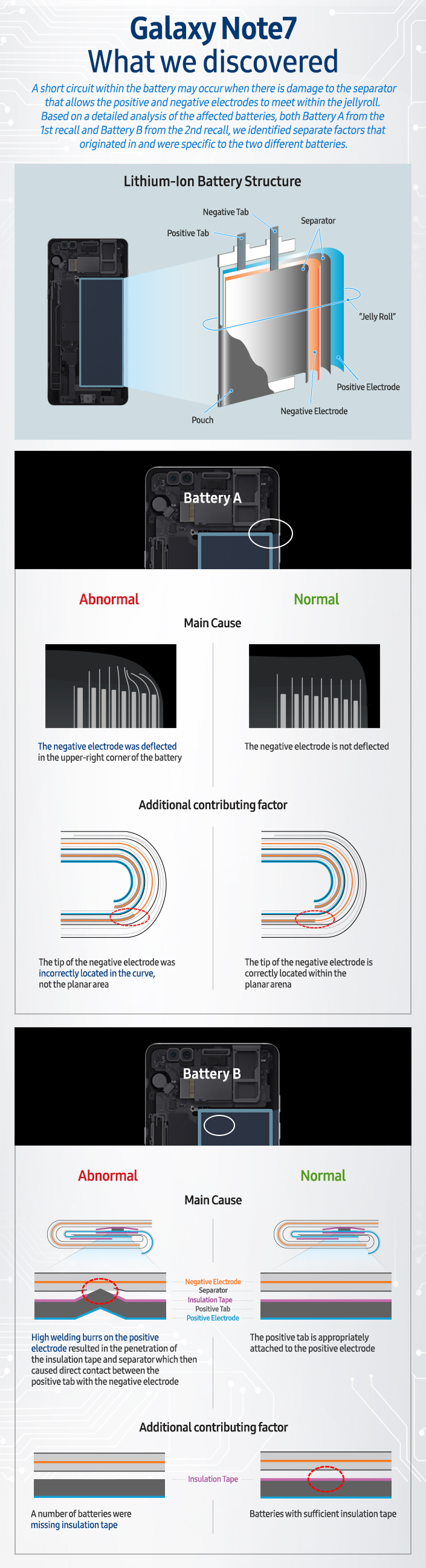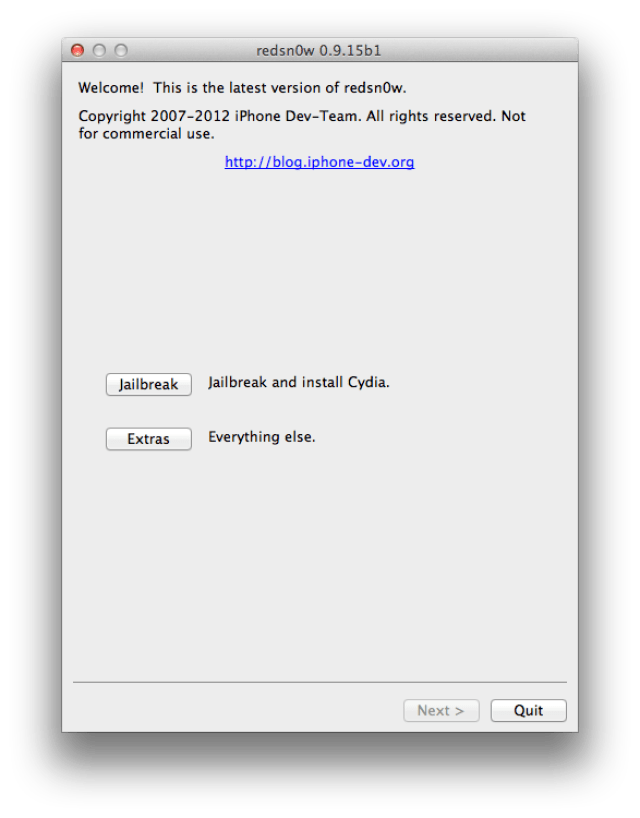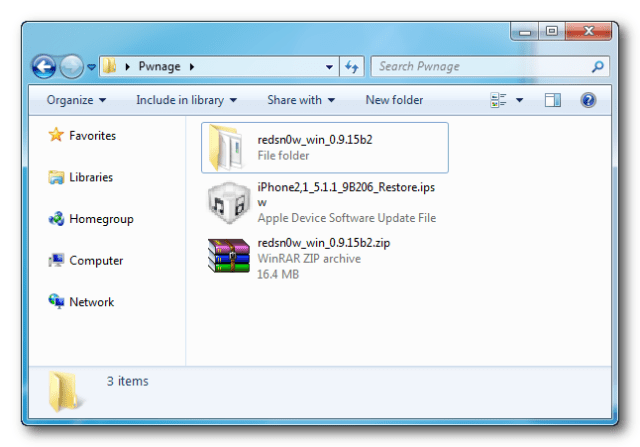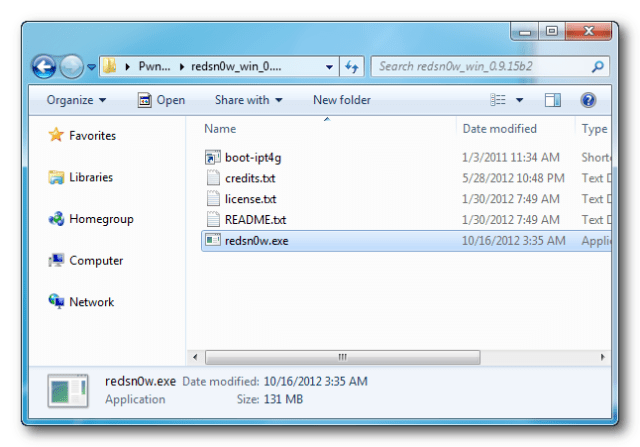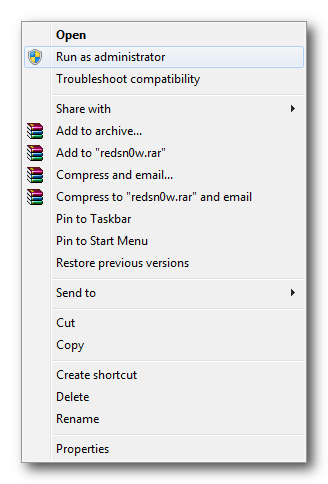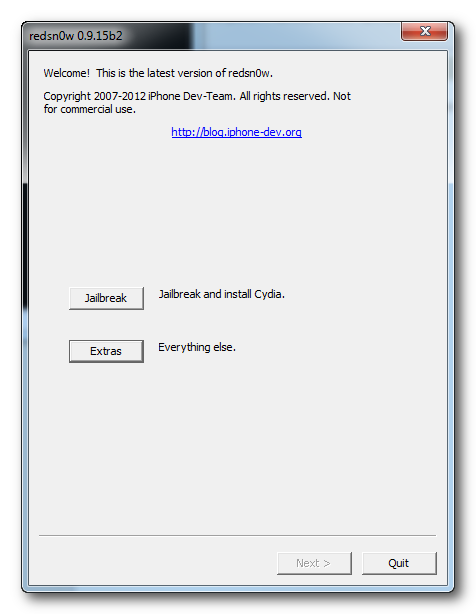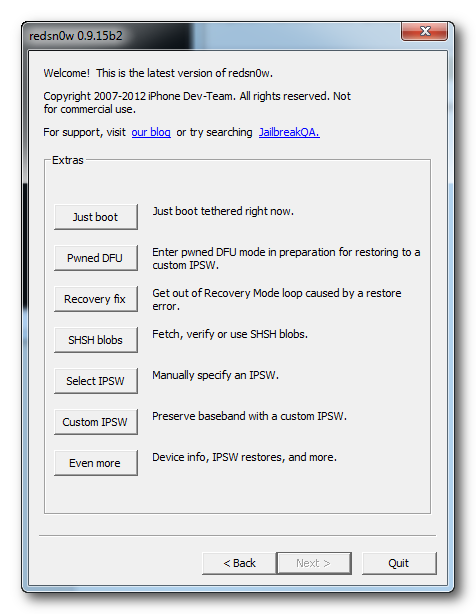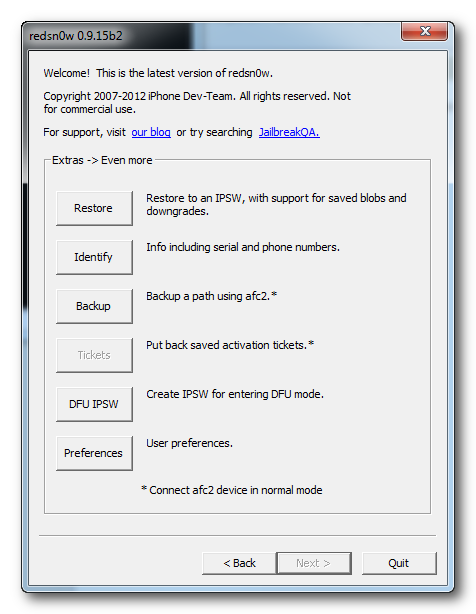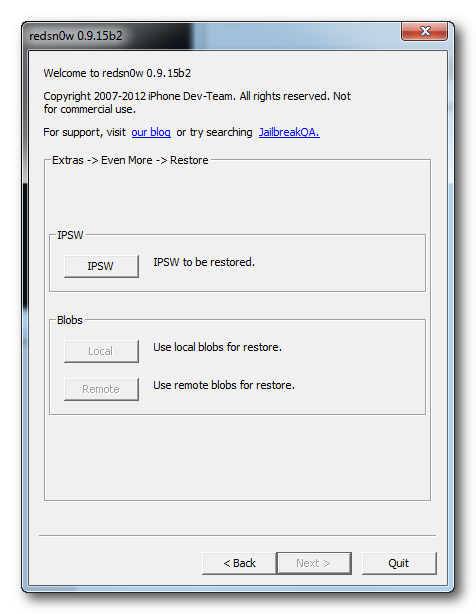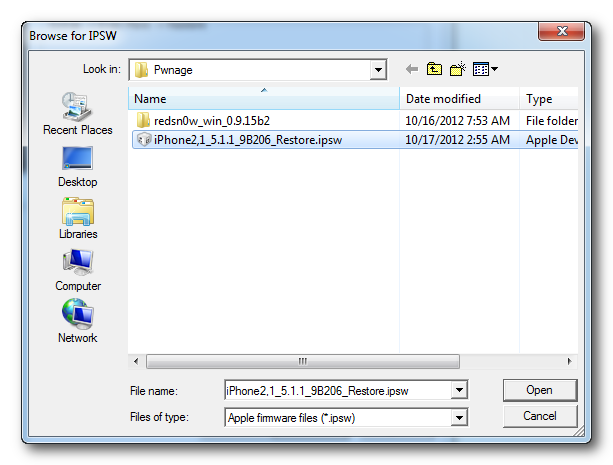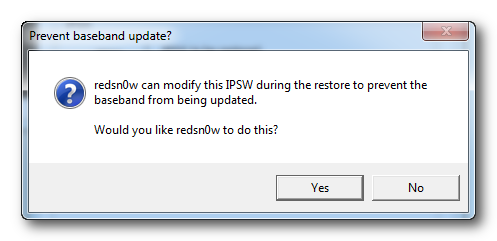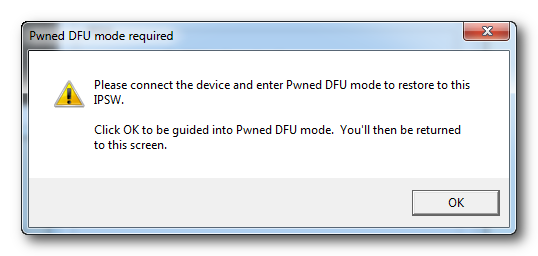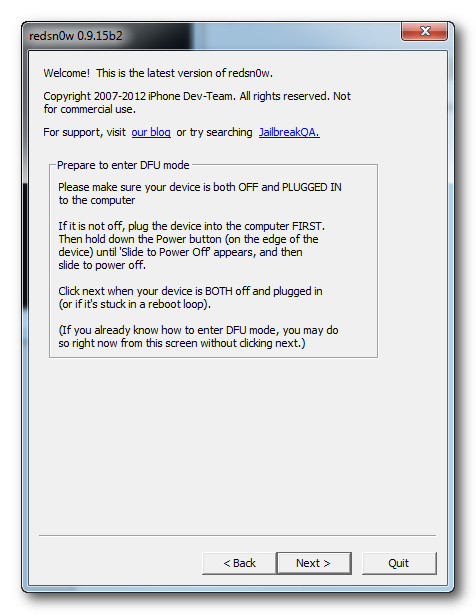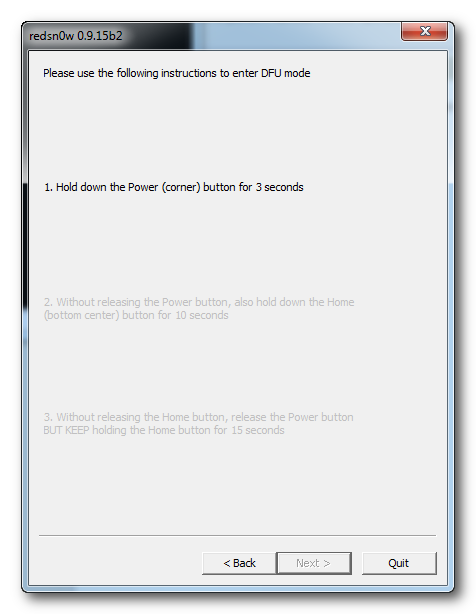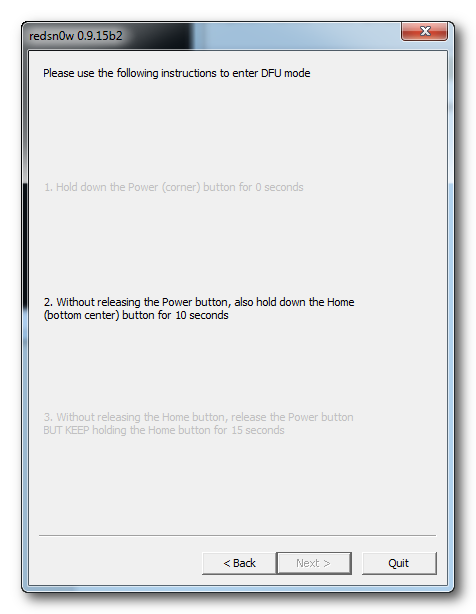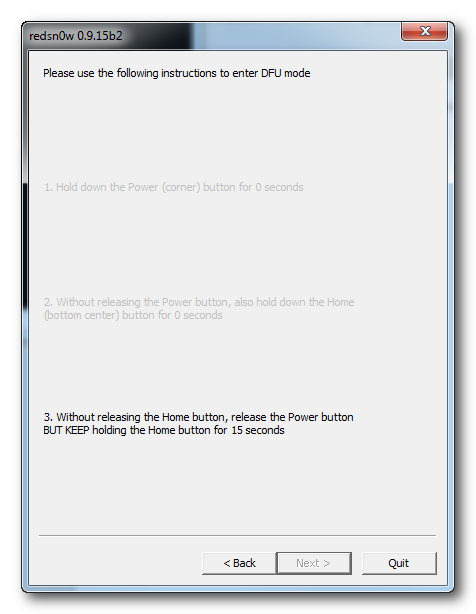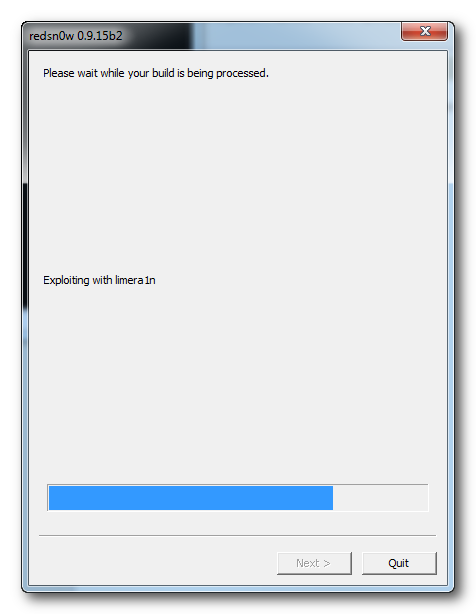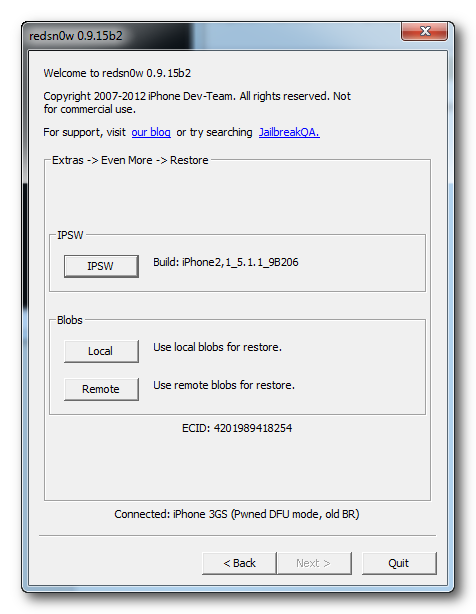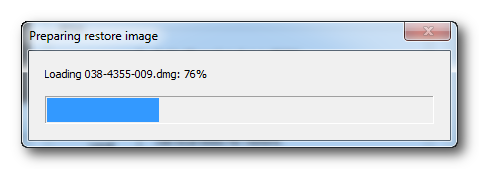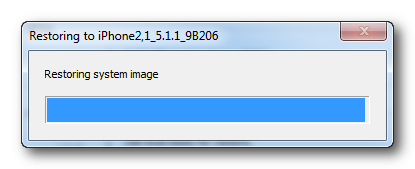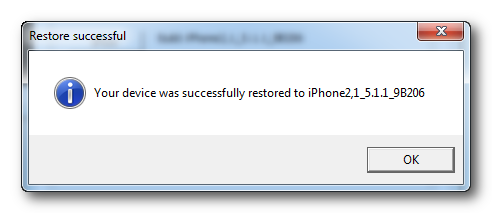Introduction:
In the past, when a dead Nokia BB5 SL3 Phone comes to your shop, it was only
possible for you to backup the IMEI via a Backup RPL Function. There was no
way for you to backup a possibly 100% working SIMLOCK inside the phone because
you needed Local/Test Mode in order to get the PM Backups. Dead Phones cannot
give you Local/Test Mode at all, so you cannot backup the Simlocks even if you
wanted to.
Now here comes the Solution... The ATF Simlock Recovery Module v1.0 will allow
you to BACKUP SIMLOCKS from a DEAD PHONE! Just a 1-click solution for Recovery
Level 1 and Level 2 for NON-CORRUPTED SIMLOCKS on a DEAD PHONE.
Even if your phone SIMLOCKS are CORRUPTED, The ATF Network can still attempt to
perform a Level 3 Recovery from it, but it will cost you some ATF SL3 Credits.
Here is a Short Description about the three Simlock Recovery Levels:
Recovery Level 1:
* FREE for ALL ATF BOX Users (DOES NOT NEED CREDITS or ATF NETWORK ACTIVATION)
* Phone DOES NOT need to be AUthorized
* 100% Stand Alone
* Supports ALL SL3 XSR3 NAND Blocks for RAPUv1, RAPUv2, RAPIDO, RAPG3v4 and BCM21351
* Supports ALL SL3 XSR2 NAND Blocks for RAPUv1, RAPUv2, RAPIDO, RAPG3v4 and BCM21351
* Supports ALL SL3 NOR Blocks for RAP3Gv3 (FULL PM RECOVERY)
* Supports ALL SL2 NOR Blocks for RAP3Gv3 (FULL PM RECOVERY)
* Supports ALL SL1 NOR Blocks for RAP3Gv3 (FULL PM RECOVERY)
* Supports USB or FBUS Connection (FBUS ONLY FOR RAP3Gv3)
* Recover from DUMP FILE or from Connected PHONE
* Super Fast Recovery, BUT SIMLOCKS WILL NOT BE VERIFIED
* The output file is a REGULAR PM FILE with PM 120 Sections 0, 1, 2 and 3
* DOES NOT SUPPORT FULLY ERASED PHONES
* SUCCESS RATE = 70% if the CORRECT SIMLOCKS ARE STILL INSIDE THE FLASH DUMP
Recovery Level 2:
* FREE for ALL ATF Network Users (DOES NOT NEED CREDITS)
* Phone NEEDS to be Authorized via The ATF Network
* Stand Alone ONLY AFTER PHONE IS AUTHORIZED via The ATF Network
* Supports ALL SL3 XSR3 NAND Blocks for RAPUv1, RAPUv2, RAPIDO, RAPG3v4 and BCM21351
* Supports ALL SL3 XSR2 NAND Blocks for RAPUv1, RAPUv2, RAPIDO, RAPG3v4 and BCM21351
* Supports ALL SL3 NOR Blocks for RAP3Gv3 (FULL PM RECOVERY + RECOVER ORIGINAL SIMLOCKS if SIMLOCKS are OVERWRITTEN)
* Supports ALL SL2 NOR Blocks for RAP3Gv3 (FULL PM RECOVERY)
* Supports ALL SL1 NOR Blocks for RAP3Gv3 (FULL PM RECOVERY)
* Supports USB or FBUS Connection (FBUS ONLY FOR RAP3Gv3)
* Recover from Connected PHONE ONLY
* Recovery Time will depend on Fragmentation Level of the XSR Blocks
* SIMLOCKS WILL BE VERIFIED (Since Phone is already Authorized)
* The output file is a REGULAR PM FILE with PM 120 Sections 0, 1, 2 and 3
* DOES NOT SUPPORT FULLY ERASED PHONES
* SUCCESS RATE = 95% if the CORRECT SIMLOCKS ARE STILL INSIDE THE FLASH DUMP
Recovery Level 3:
* Needs SL3 Credits and only available for ATF Network Activated Users
* Phone NEEDS to be Authorized via The ATF Network
* Recovery is performed by our Servers (NOT STAND ALONE)
* Supports ALL SL3 XSR3 NAND Blocks for RAPUv1, RAPUv2, RAPIDO, RAPG3v4 and BCM
* Supports ALL SL3 XSR2 NAND Blocks for RAPUv1, RAPUv2, RAPIDO, RAPG3v4 and BCM
* Supports ALL SL3 NOR Blocks for RAP3Gv3
* Supports USB or FBUS Connection (FBUS ONLY FOR RAP3Gv3)
* Recovery Time will depend on CURRENT TASK LOAD on the ATF Simlock Recovery Server
* SIMLOCKS WILL BE VERIFIED (Since Phone is already Authorized)
* The output file is a REGULAR PM FILE with PM 120 Sections 0, 1, 2 and 3
* POSSIBLE TO SUPPORT OVERWRITTEN PM 120 Blocks with Wrong PM 120 Blocks
* POSSIBLE TO SUPPORT FULLY ERASED PHONES
* DOES NOT SUPPORT WRONG FLASHED PHONES with WRONG FIRMWARE (Repartitioned NANDs)
* SUCCESS RATE = 95% if the Phone is not wrongly Repartitioned by a wrong Firmware
IMPORTANT INFORMATION:
1. Level 1 Recovered Simlocks are NOT VERFIED to be Working (NOT GUARANTEED)
2. Level 2 Recovered Simlocks are 100% VERIFIED and Guaranteed to WORK
3. Level 3 Recovered Simlocks are 100% VERIFIED and Guaranteed to WORK
Summary:
If your phone is DEAD, but the SIMLOCKS are 100% OK, then the ATF Simlock
Recovery Module will recover your simlocks for you via Recovery Level 1 or 2.
If your phone is DEAD, and the SIMLOCKS are possibly corrupted, then the
ATF Simlock Recovery Module will recover your simlocks for you via Recovery
Level 3 + ATF SL3 Credits.
Box Firmware Update:
New ATF Firmware LogiCore 10.3.15 for ATF Chrome, ATF Lightning and ATF Nitro Boxes
Other Updates:
* MEEGO PHONE Authorization EVEN IF 20-digit SL3 Code is detected.
* Shows full RPL (Certificates) Information during Backup RPL on BB5 Phones.
--> Checks Original IMEI
--> Checks Original Product Code
--> Checks PA_PUBLIC_ID
--> Checks PA_PUBLIC_KEYS_HASH
--> Checks Original BT ID
--> Checks Original WLAN ID
* New option in Settings "Select USB Connection by Default when ATF Software Starts"
* Cross Flashing is now IMPOSSIBLE if Phone has good IMEI (NO MORE WRONG FIRMWARES)
* Flash File CRC32 is now CHECKED BY DEFAULT on Flash Files downloaded from NaviFirm etc...
* Other small tweaks which I already forgot to mention...